How can I get iMessage on PC, Installation Guide
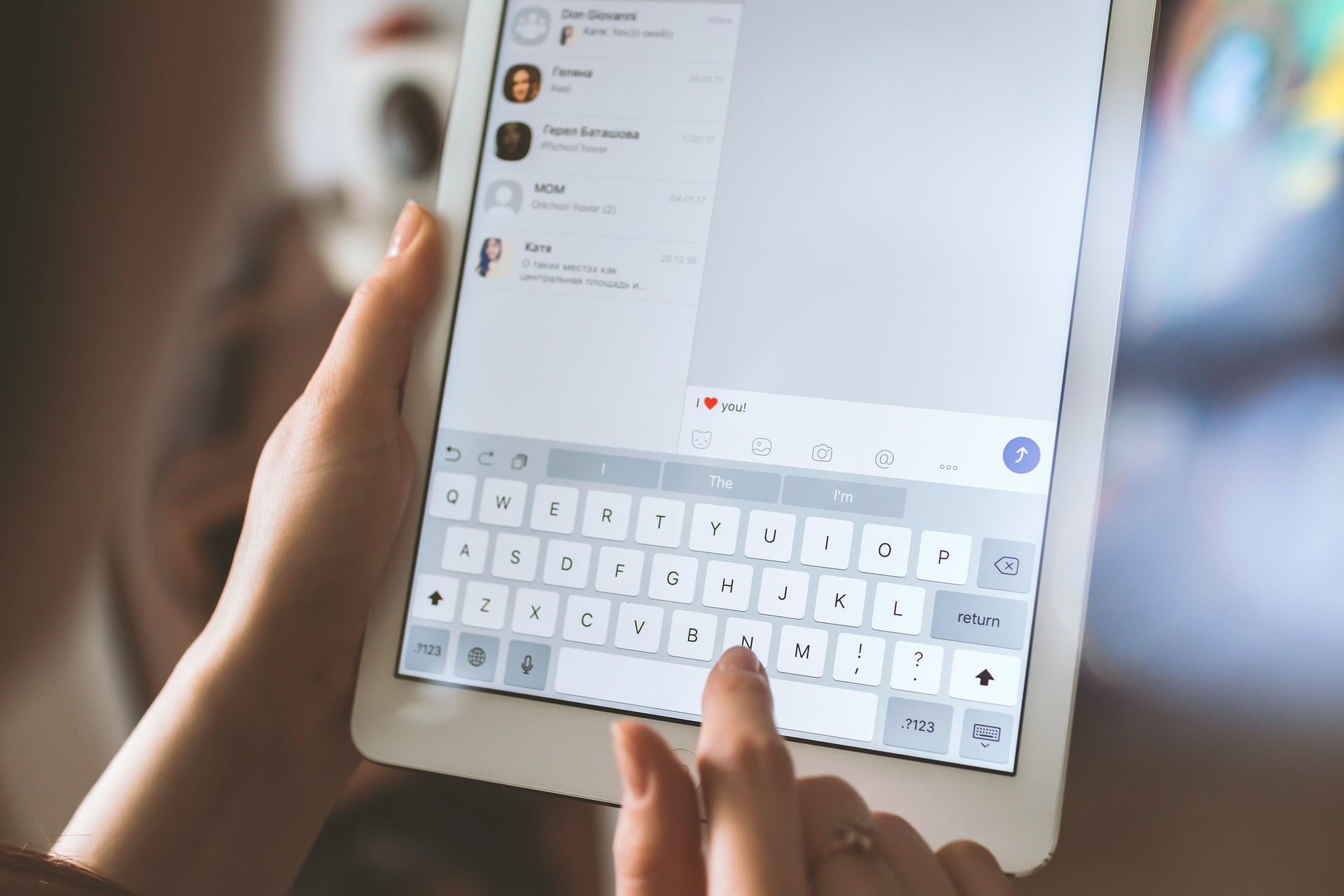
Today we are going to show you how to get iMessage on PC. iMessage is the best messaging platform in the world. Unfortunately, the facility is only available to Apple users.
While there are plenty of messaging apps like Instagram and Facebook Messenger, iMessage is, without a doubt your best bet for Apple fans. Unfortunately, there is no iMessage app for Windows.
For those who don’t have an Apple device and want to use iMessage on a PC, this is quite a difficult task. Fortunately, in this step-by-step guide, we’re going to show you some simple tips.
Whether you’re using Windows 10, Windows 8, or Windows 7, here are step-by-step instructions to help you install iMessage on PC.
Method 1: Get iMessage on PC (Windows) using Chrome Remote Desktop
With this first method, you will need a Mac to download and install Apple Messages for the PC.
Using Chrome Remote Desktop
The extension makes it fast and easy to download and launch iMessage on PC.
This method is the fastest and easiest way to get iMessage on PC.
Chrome Remote Desktop lets users access another computer through the Chrome browser or Chromebook remotely. You can get full access to your files, documents, emails, apps, etc.
Note: This method requires both the Mac computer and Windows computer to get iMessage on the PC
Prepare your Mac with iMessage and your PC.
Download and install Chrome and Chrome Remote Desktop on Mac and Windows PC.
Now run the above apps on both devices.
Download the Chrome Remote Desktop Host installer to your Mac
Launch the installer and follow the on-screen instructions to complete the installation.
Connect your Mac and Windows computers using Chrome Remote Desktop security code and launch iMessage on Windows PC.
Get iMessage for Windows with Chrome Remote Desktop
You are now becoming a master at using iMessage on Windows PCs!
Also Read: What are the Types of Firewalls
Method 2: Get Pictures on PC Using iOS Emulators
IOS emulators are third-party software that creates an iOS virtual ecosystem on a PC that allows users to install and enjoy iOS apps on a Windows computer.
This method is for people who don’t have a Mac and want to use iMessage on a Windows computer.
Here is the idea. All you need to do is install iPadian.
It allows you to download and use iMessage on Windows easily.
Here are some of the available iOS emulators:
- Studio Mobione
- APP.IO.
- SmartFace
- iPhone simulator
- iPadian
Get iMessage for PC with iPadian Emulator iPadian 2 is an iPad simulator that allows users to transform Windows computers and send iMessage from PC.
The emulator includes the standalone Adobe Air application. It is a very beneficial tool for users who want to enjoy iOS apps on their Windows computer.
Note: Some of these emulators can transfer malware to your computer. So be very careful when using them on your device.
How to install Apple News app on Windows PC with iPadian 2
Download the iPadian emulator on your PC.
Then run the emulator.
Now read the terms and conditions and agree.
Once the installation process is complete, open the iPadian software on your computer.
Now search for “iMessage” in the search bar and download the iMessage app to your computer.
Finally, open the iMessage app and enjoy iMessage on your PC.





